How to close and open dates and individual start times for Experiences
You can close dates or specific start time for all or selected experiences directly in the Close Outs section.
How to close dates
- Select Operations on the left navigation menu, and select Close outs or use the search bar at the top of the navigation.
- At the top of the Close outs page, you have a filter where you can choose the experiences that you want close. Note: If you do not apply a filter, all of your experiences will appear at the same time.
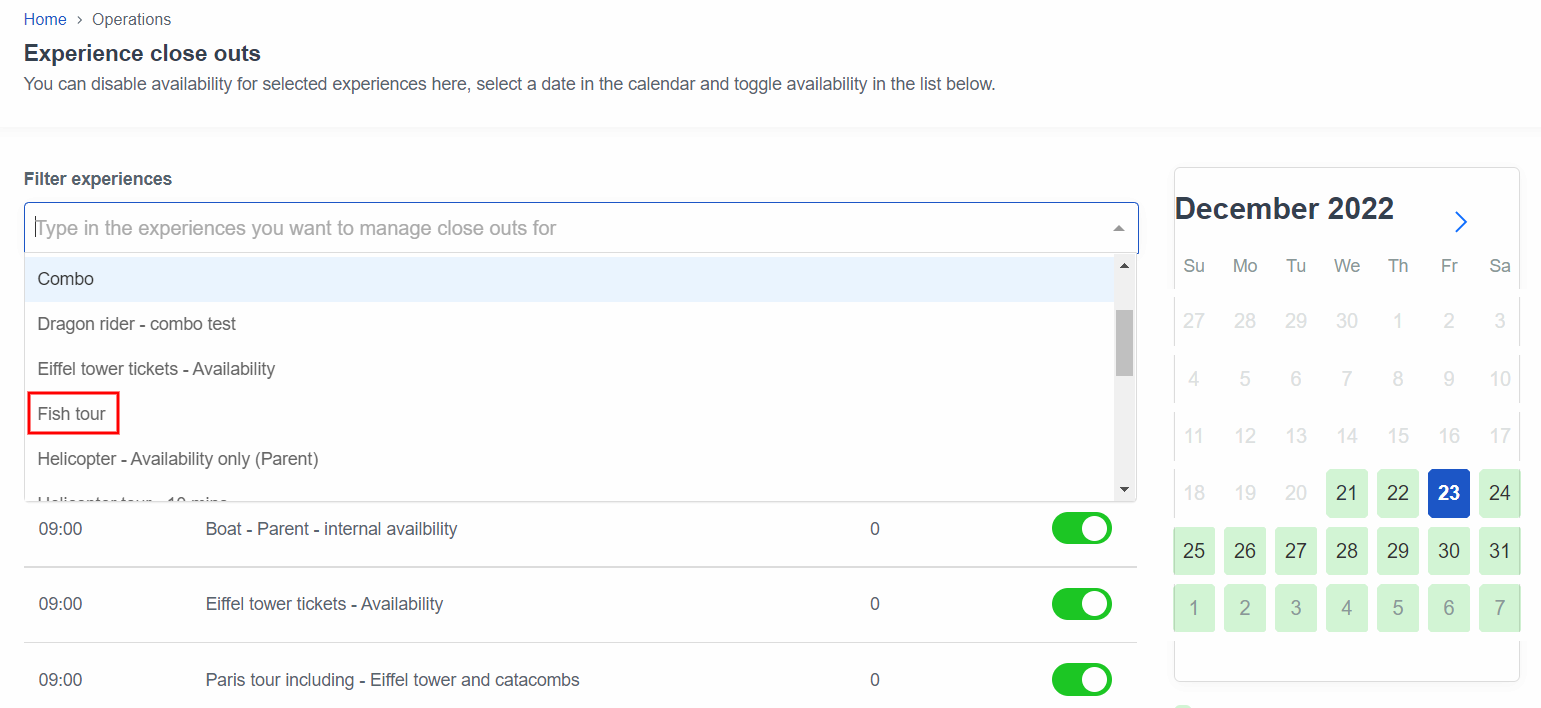
Select the tour you want to manage. On the right side of the page, you have a calendar showing a month's overview of that product's availability.
- Green dates have all available start times available
- Yellow dates are dates where some but not all start times are closed
- Red dates have all start times closed
- Blue highlights the selected date
- Booking count tells you how many seats have been booked for each departure.
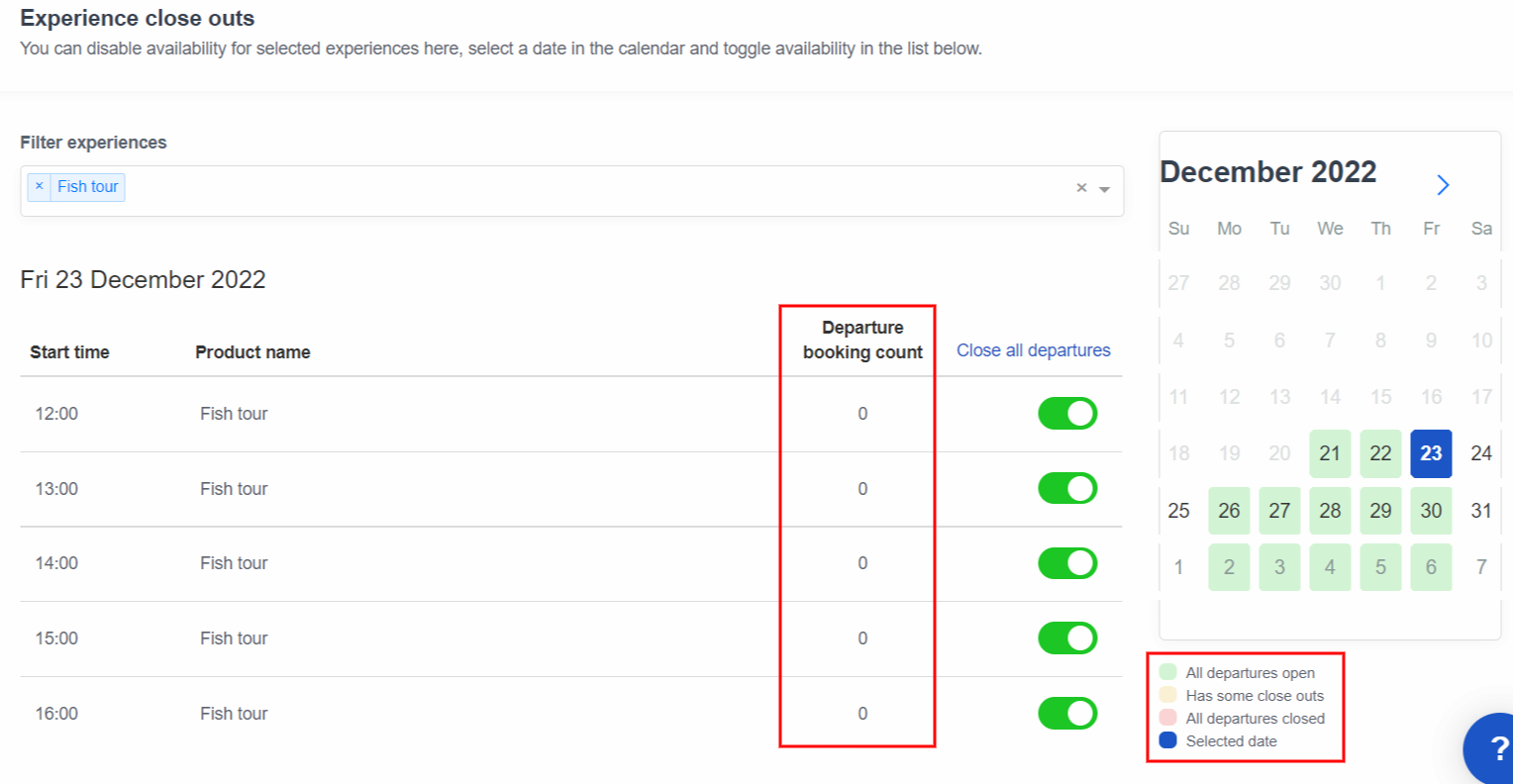
- To close a date, select the date on the calendar.
- Toggle the switch next to the booking count. If the toggle is green, it means the date is open.
⚠️ If you ned to close ALL start times you can just select Close all departures.
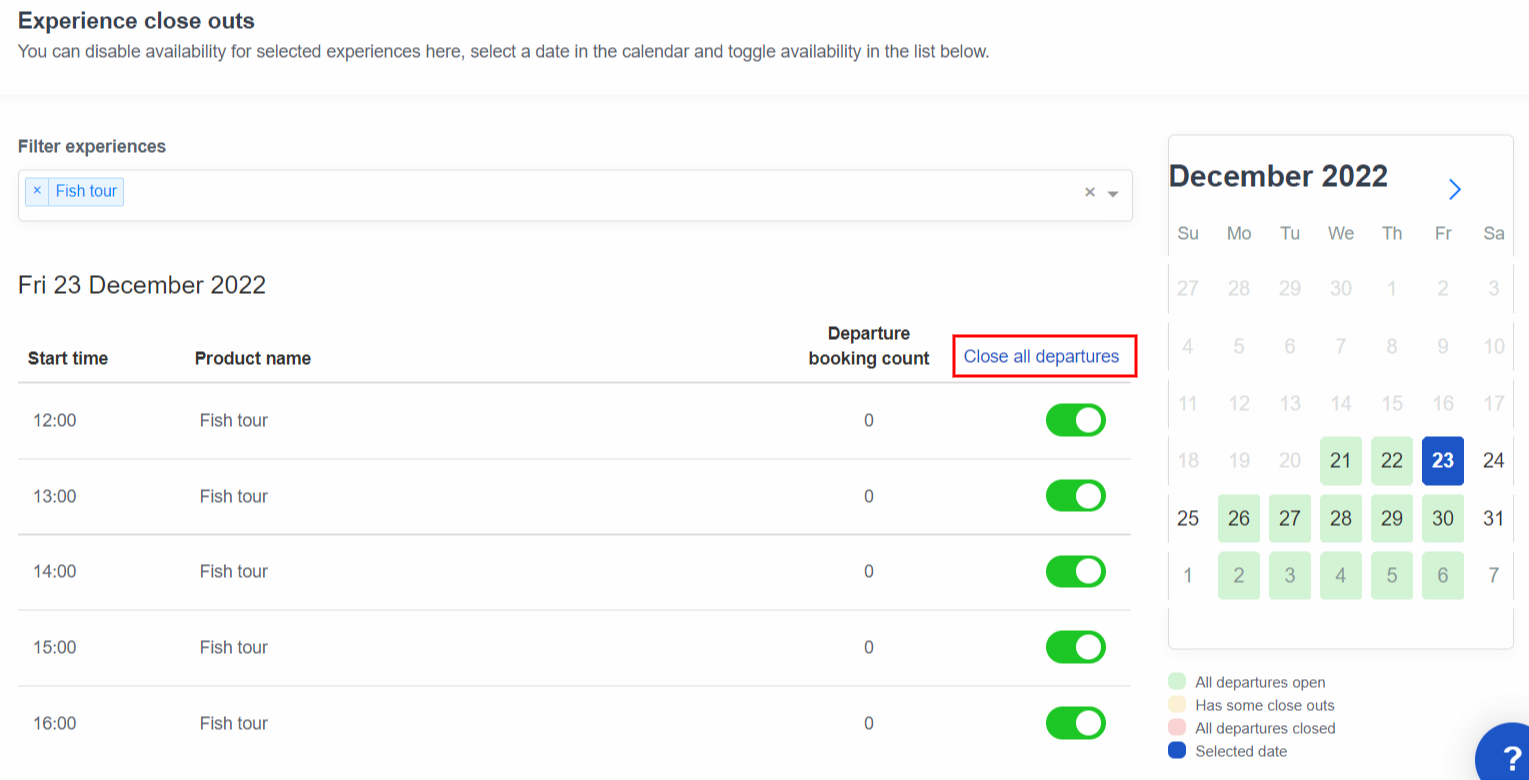
How to close specific start times
- Select a specific experience from the filter at the top titled Filter Experiences.
- Select the date you'd like to close out.
- Toggle the green switch next to that specific start time. It will turn grey once the start time is closed.
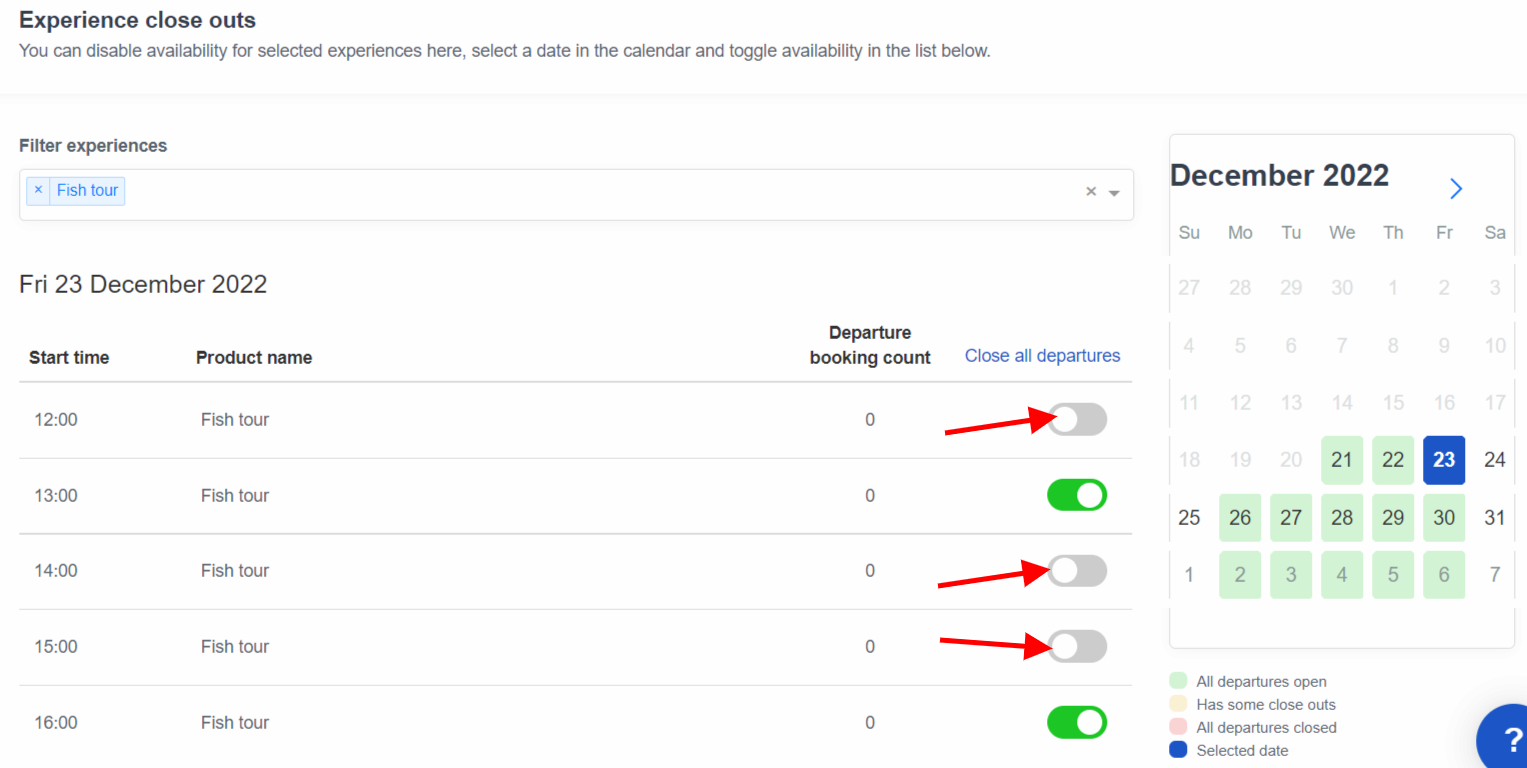
How to open up a date or start time
To open a departure date or start time up again, select a specific experience from Filter Experiences.
Select the date from the calendar you'd like to open and then toggle the appropriate switch next to Booking Count back to green to open all times or toggle the switch next to the specific time you'd like to open.
We're working to refresh the videos to keep up with our new navigation, please bear with us for the time being!