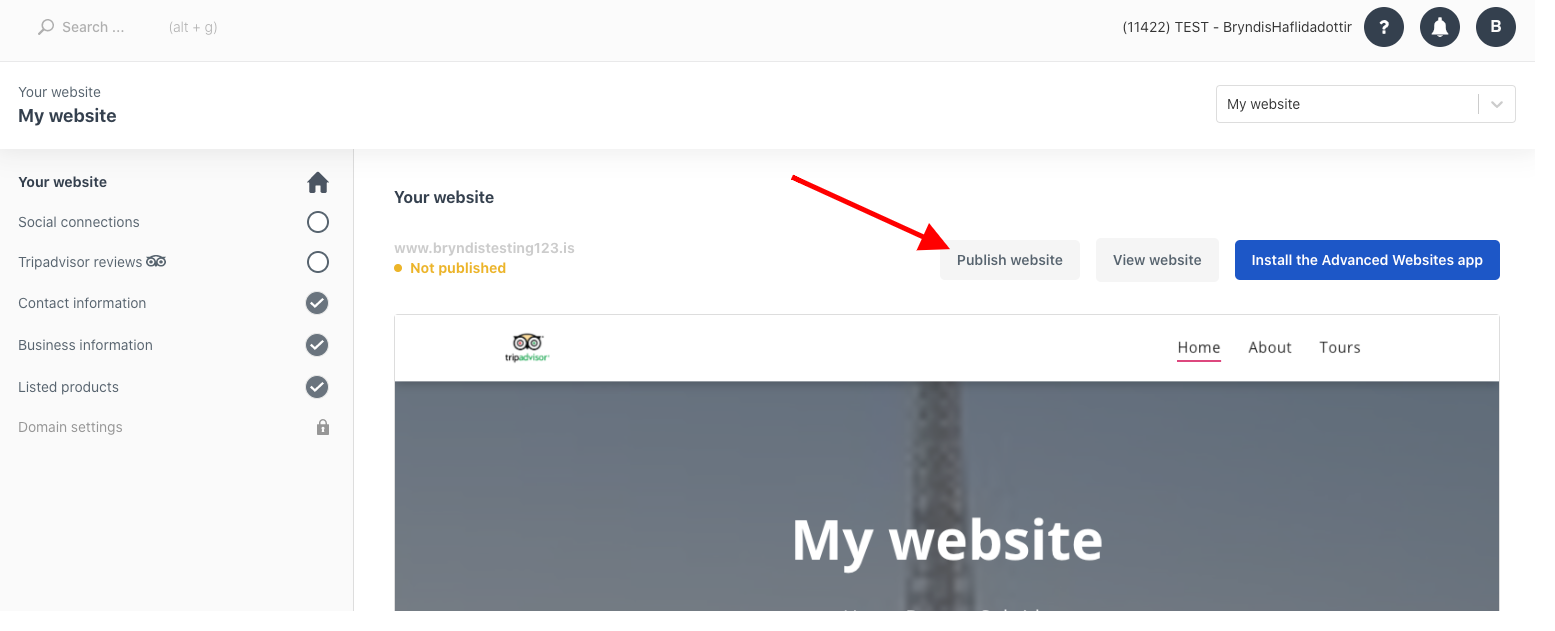Adding additional products to your Bókun website (PRO)
After creating new products, add them to your Bókun website to give your customer the opportunity to book them directly online. Your Bókun website by default connects to all of your active products.
To add, change or remove products from your website, click Sales tools then Websites in the left-hand side menu and navigate to the Listed products tab.
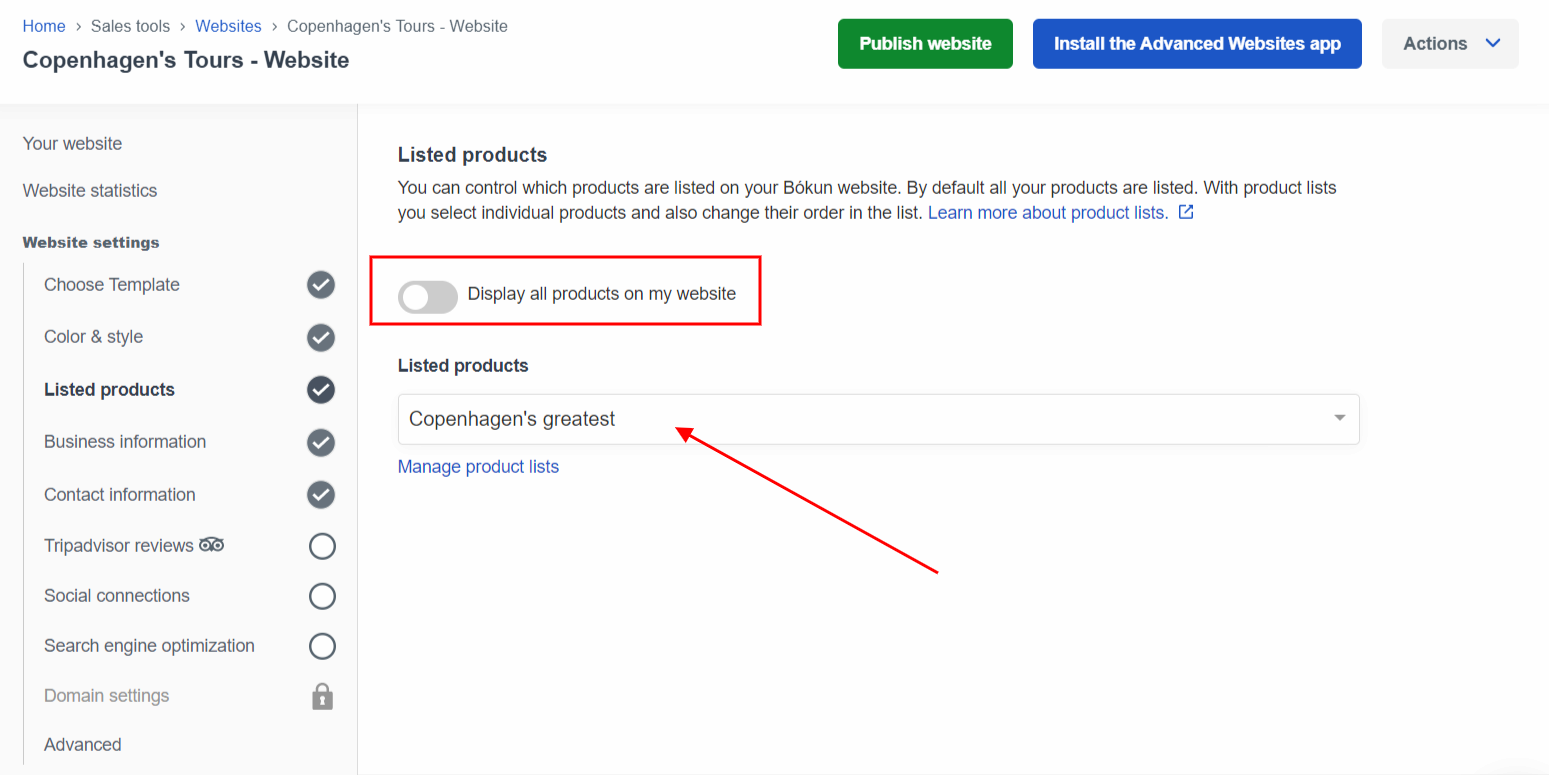
There, choose the products you'd like to be available on your website. If you disable Display all products on my website you can choose the product list you want in the drop-down and click Save & Continue. A product list is a list of specific experiences that you want to group together.
To add additional products to your website, add them to the product list you have chosen from the drop-down in your Listed products settings.
Step-by-step: How to add your products to your product list and reloading the product list
Step 1 - Adding products to the product list
The first step is to select the additional products to add to your product list.
- Go to Settings then Product lists in the bottom left of your Bókun account or enter Product lists in the search bar at the top left.
- Select the title of the product list you want to edit.
- Filter by supplier or category and select the relevant product you want to add.
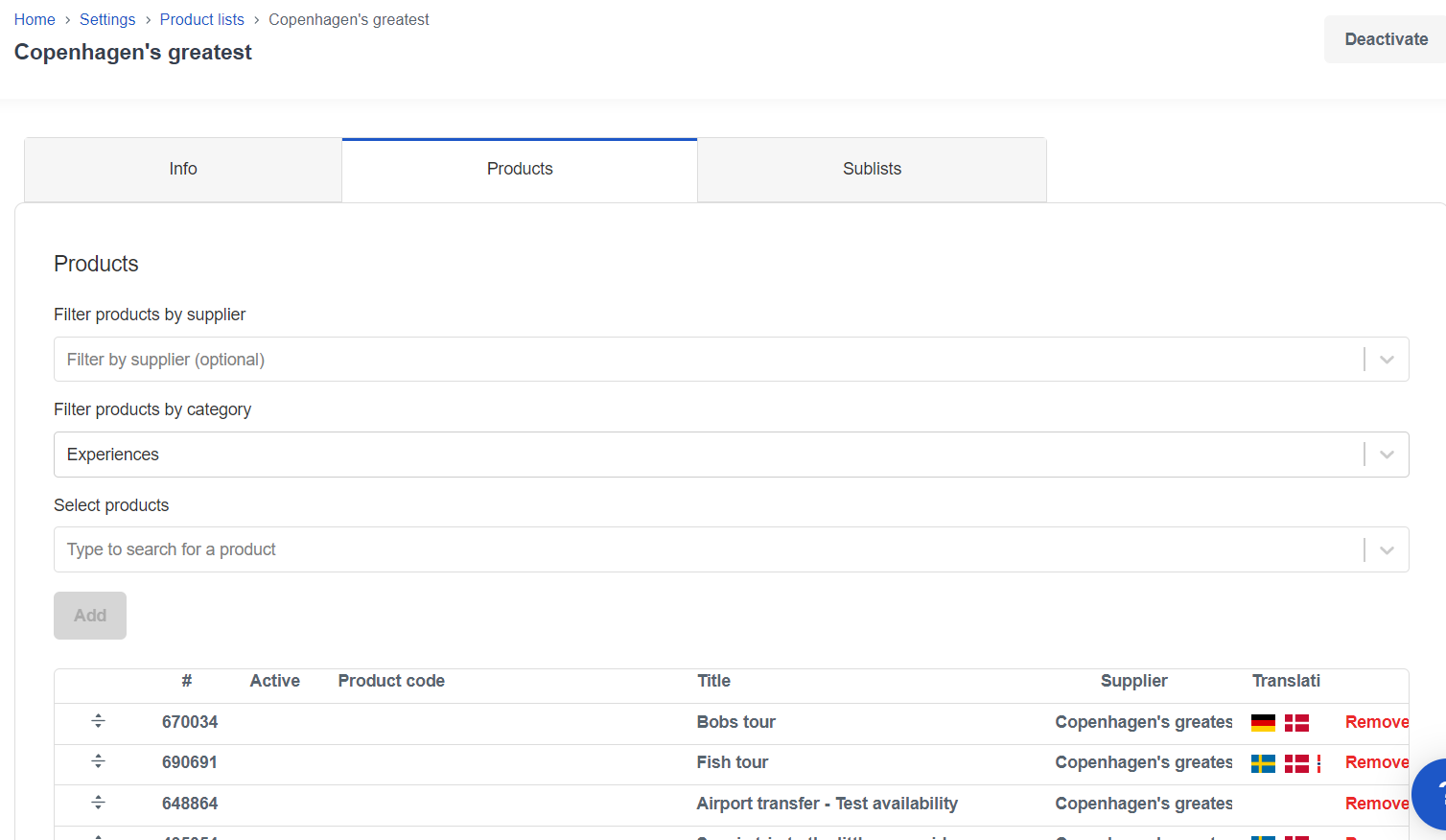
- Click on the blue Add button to add the selected product to your list.
- Repeat this step for every product that you want to add to this list and your products will be saved to the list automatically.
ℹ️If you're creating a new list instead of editing an existing product list: Once you’ve completed your list, click on the Active toggle in the top right corner to activate your product list.
Step 2 - Refreshing the product list or connecting the product list to the Bókun Website
Reagrdless if you're creating a new list instead of editing an existing product list or just adding a few new products, when you have completed and/or activated your Product List, you’ll have to republish your website for the correct products to appear.
- In your Bókun account, go to the sales tools tab, then websites in the left-hand side menu.
- Click the Publish website button.
- Your additional products should now be visible on your website.