How to add new products in Bókun and GetYourGuide
This article instructs you how to add new Bokun products to be bookable on your GetYourGuide account.
There are three steps you need to complete if you add a new product to Bokun:
1. Create the product in both systems:
The first step is to create your new product in Bókun and GetYourGuide. Here is information on how you add new products in Bokun.
2. Add the product to your list of products in your GetYourGuide contract terms
The second step is to manually add the product to your list of products in your GetYourGuide contract terms.
Either type Contact terms in the Search bar and click Marketplace Sales Tools or click on Sales tools > Marketplace > Contract terms.
Select the GetYourGuide contract terms from your list of contract terms, filtering by the reseller.
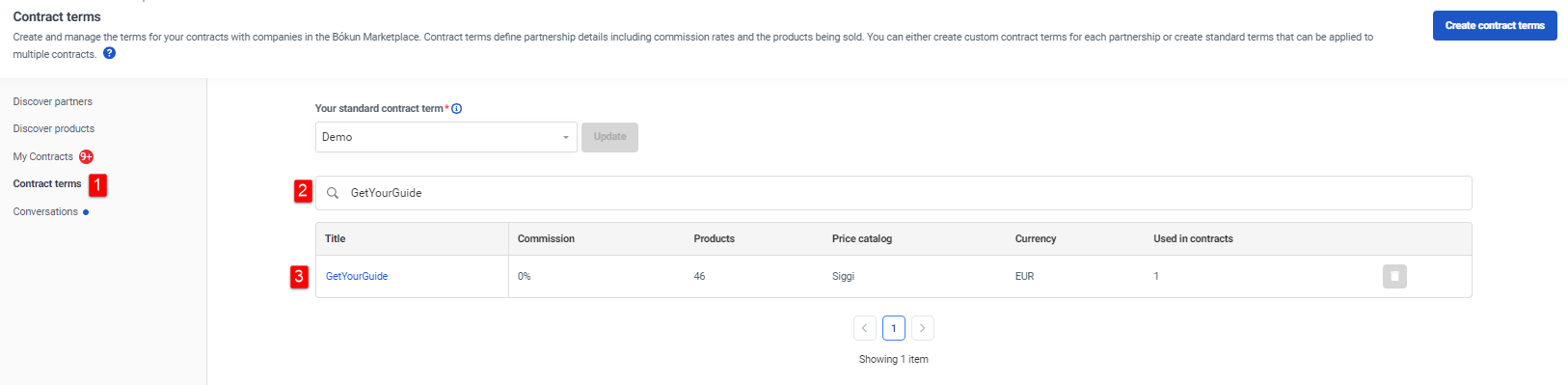 Tick the box next to the products you want in your contract or Select all experiences and the contract will auto update
Tick the box next to the products you want in your contract or Select all experiences and the contract will auto update
 3. Log in your GetYourGuide account to complete the self-mapping process
3. Log in your GetYourGuide account to complete the self-mapping process
Your new product is now available for mapping. The third step is to log in your GetYourGuide account to complete the self-mapping process.