User settings: Adding, deleting and verifying users
A user is a person that has access to your Bókun account. You can assign different user roles to determine the sections of your account a user can access.
This article shows you how to handle users, add them and make changes.
How to add a new user in Bókun
To create a new user:
- Go to Settings > Your account > Users
- Click Add
- Add the required information as well as the user role: first and last name, email address and password are all mandatory fields.
- Click Save

The new user will receive an email to login and set their password.
User verification
The user may be asked to verify their email address and receive an email with a button to confirm.
If the new user does not receive the verification email you can resend it in the user section:
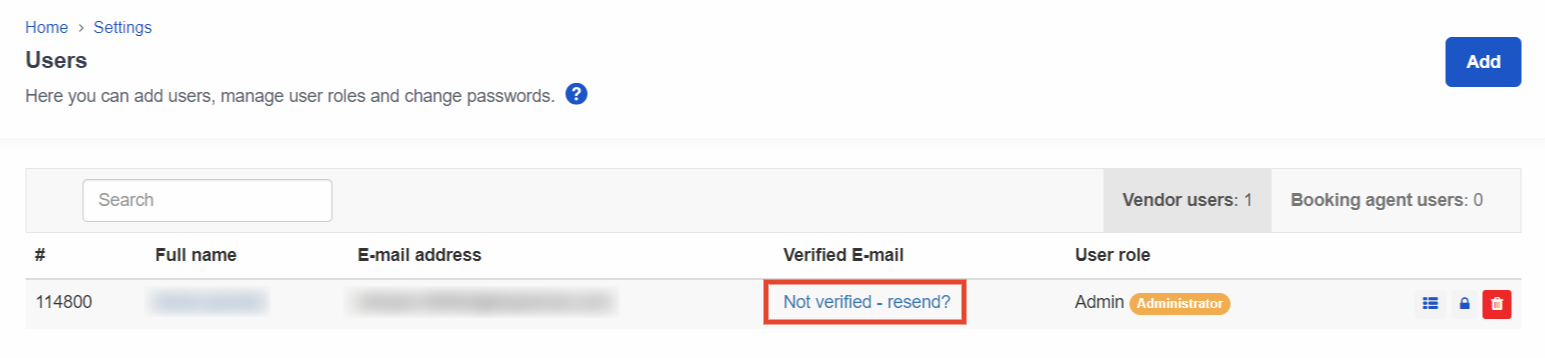
⚠️ If a user is unverified, they may not be able to log in. Please make sure that each new user will verify their account. Should you run into any problems with the verification email, please contact our support team in opening the chat bubble in the right-hand bottom corner.
Changing passwords
Select the lock icon to request a change your password email.
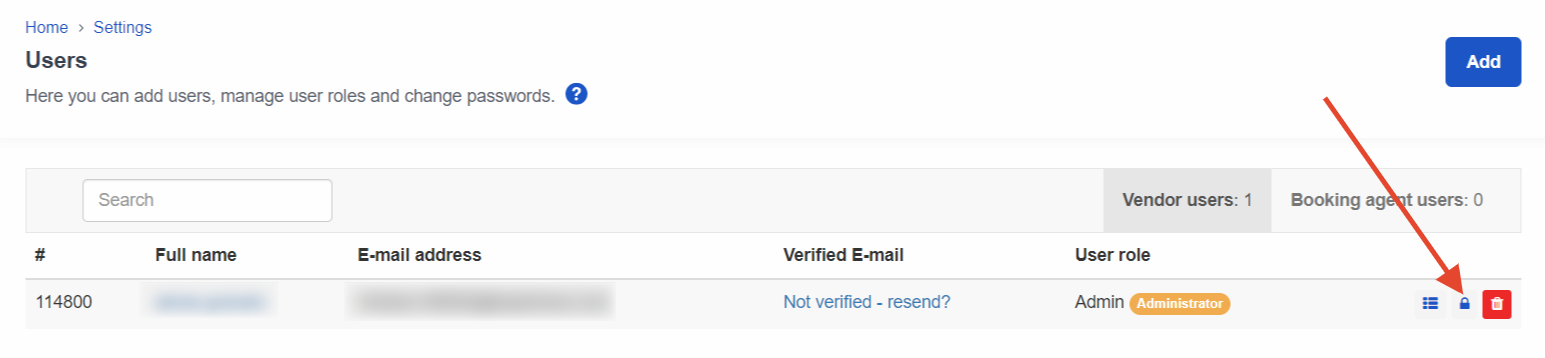
How to Edit Your Personal User Settings
To change or update the your user settings:
- Select your username in the bottom left corner of the screen
- click User Settings
On the this page you are able to update the following information:
- E-mail adress
- Name
- Job Title
- Phone number
- Language
- Time Zone
- Update your password
- Enable 2-Step Verification using the Google Authenticator App
How to edit a user in Bókun
To edit users of your Bokun account, navigate to Settings down in bottom of the navigation bar on your left hand side of the screen and select Users.
Please note that you need to have an Admin permissions to be able to edit and delete users.
- Select the user name of the user you need to edit by clicking on their name or to edit permissions, select the grid button.
Select the grid button to edit user permissions
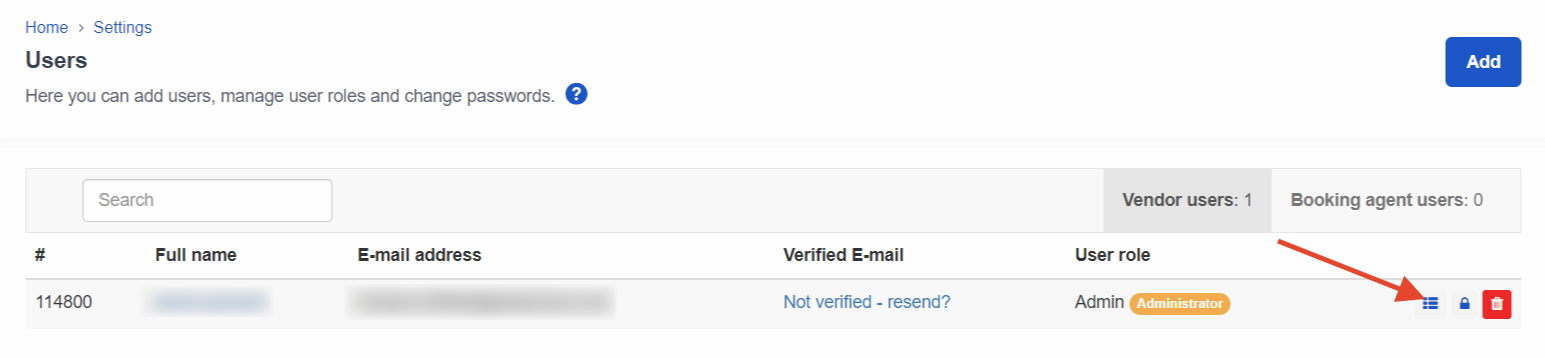
ℹ️ You can edit the following information for each user by selecting their name: First and last name, email address, job title, phone number, language and user role.
- Remember to save your changes.
How to delete a user in Bókun
- To delete a user, select the bin icon on the right side.
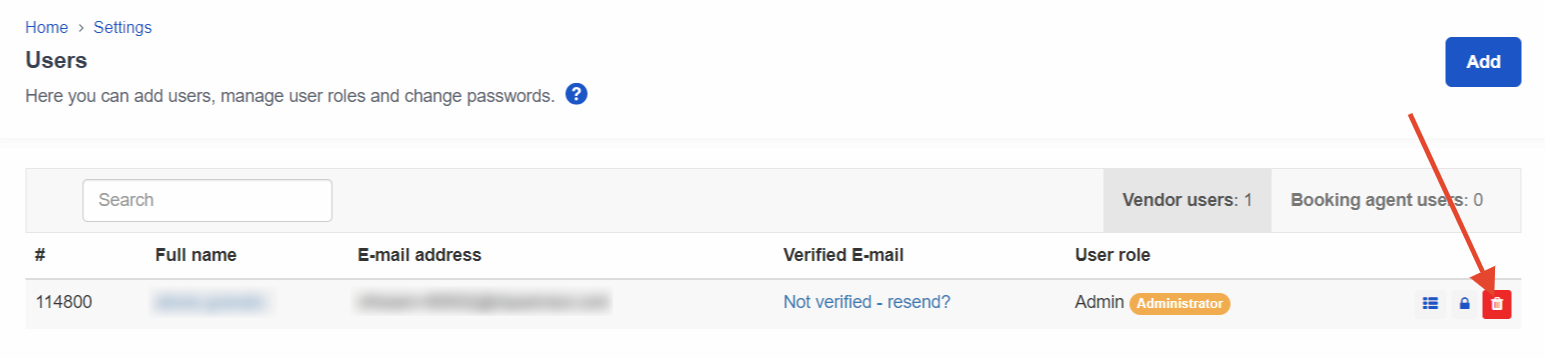
For further information on user roles and how to customise access, check this article.