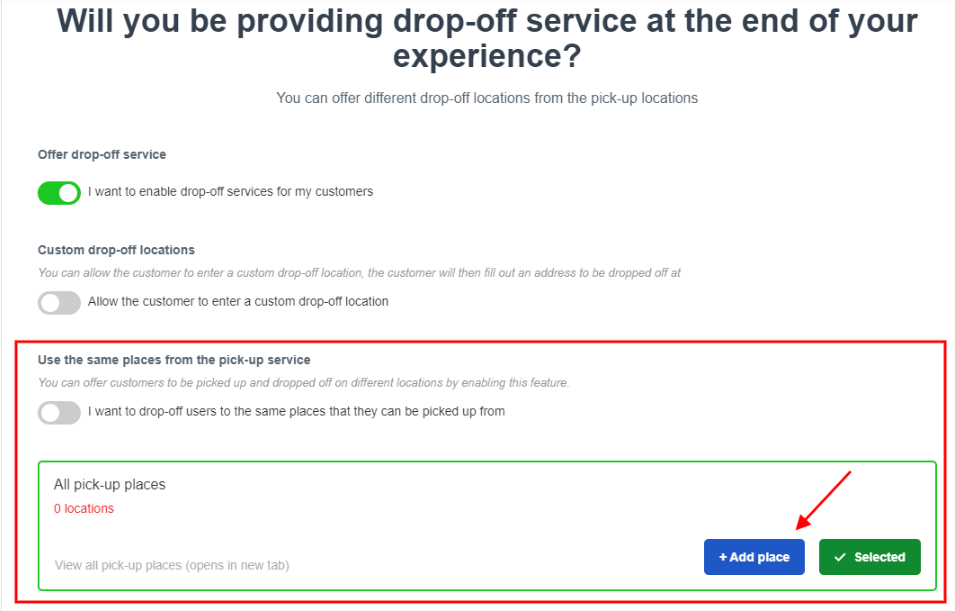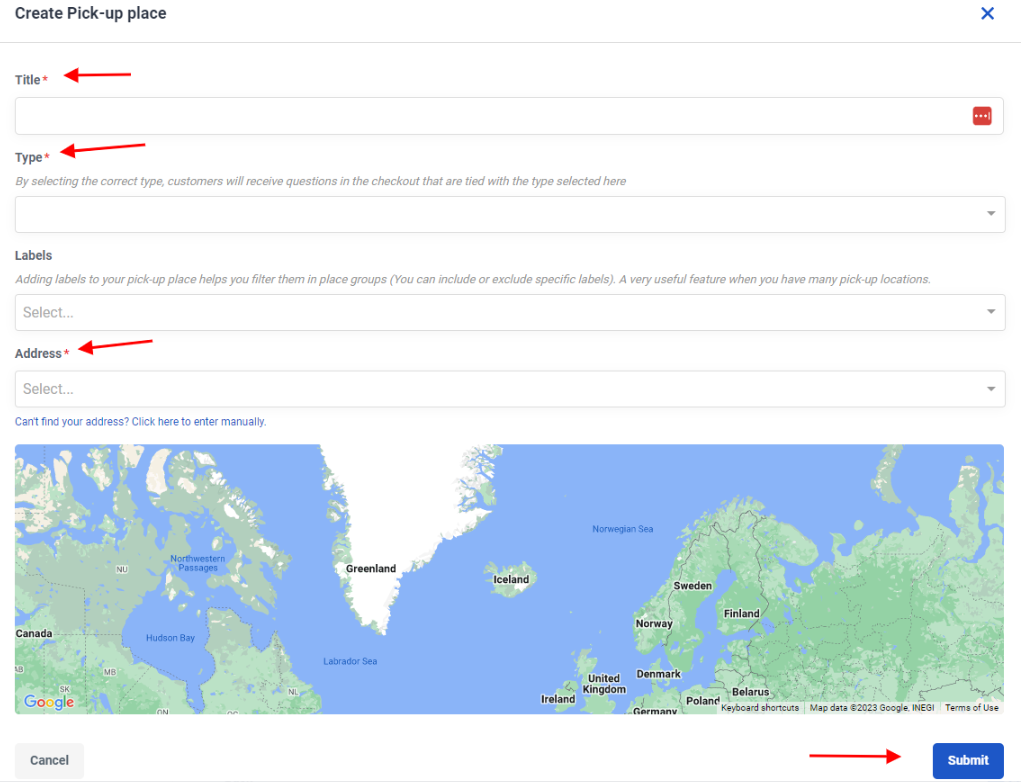How to add Pick-up and drop off places
This article will explain how to add pick-up and drop off places, add city code, and map coordinates.
What are pick-up places?
Pick-up places are the different locations that sellers offer pick-up services from. If your experiences includes pick-up, you can add pick-up places to your products which let your customer know where they can be picked up from.
How to add pick-up places
Enter "Pick-up places" in the search bar or navigate through the left menu to Settings > Product extensions > Pick-up places or click Pick-up places.
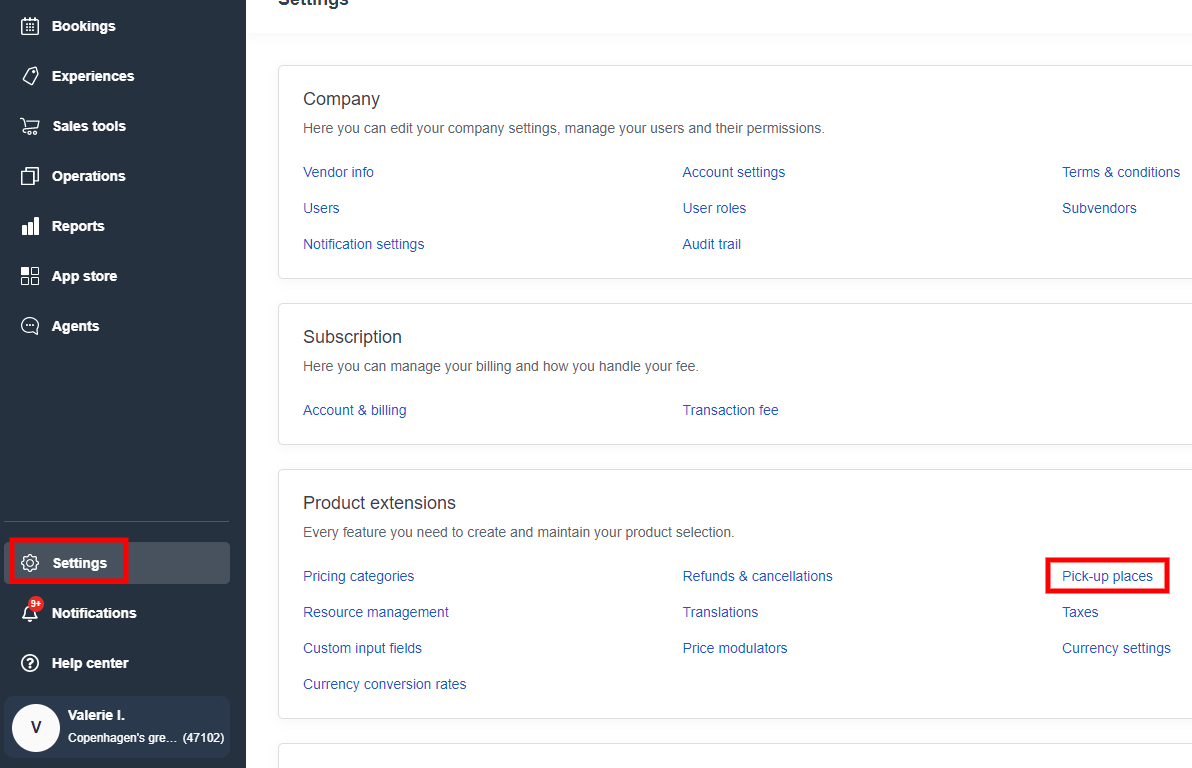
You can add individual pick-up places manually by clicking the button Create Pick-up place located at the right-hand corner. You can also import a list of pick-up places from an Excel spreadsheet by selecting the Import from file button.

Create a Pick-up place manually
Add a title, type and the address of your pick-up. You can add your pick-up manually if it doesn't show up automatically when you start typing the address. A blue pin will be dropped on the map once the address has been typed in. You can drag the pin to an accurate location if needed.
Note: You can also add labels on this page. Adding labels to your pick-up place helps you filter them in place groups (You can include or exclude specific labels). This is a very useful feature when you have many pick-up locations.
Click Submit button at the bottom right once you've completed the form.
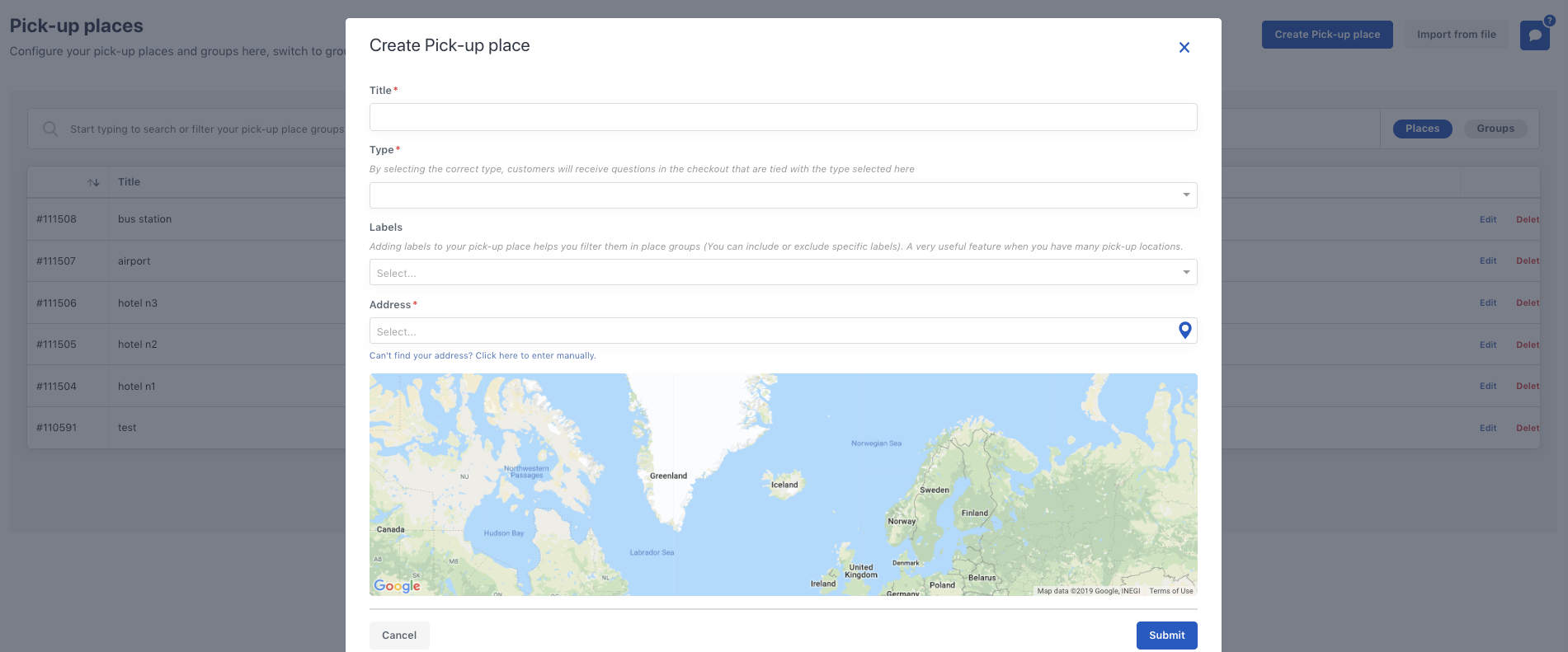
Import Pick-up places from file
You can download the file you need for importing your pick-up locations by hitting the Import from file button. Once you've filled it in, select Choose file to upload the file and remember to save your changes.

What are drop off places?
This is the optional service you can enable to allow your travellers to be dropped off to. If your experiences includes drop off, you can add drop off places to your products which let your customers know where they can be dropped off to.
How to add drop off places
This setup needs to be done from the settings of a specific product. To find the page to enable this service, navigate to Experiences > Experiences overview > Choose the experience > On the left menu, click Meeting & Pick-up > Drop-off service. On this page, you will be able to:
- Offer drop-off service
- Enable Custom drop-off locations
- Use the same places from the pick-up service
If you don't want to Use the same places from the pick-up service, don't enable this toggle and manually enter your drop off places via the + Add place button and fill in the details of the new place, then click Submit. To conclude, don't forget to select the new location created.