How to add prices to your experiences
You can create multiple price catalogs to charge different prices on your booking channnels. For example the price of your products on your website and the prices on the marketplace or on OTAs. To do so, you must create the price catalog and then configure the prices at the product level as per instructions below.
ℹ️ Please note that in April 2021, we updated the product pricing configuration to make it easier for you to add prices and save you time in creating and updating pricing. We recommend to use the latest product pricing version. If you use the old product pricing system, you can find further information here.
Creating a new price catalog
When you create your Bókun account, you have one default price catalog. If you want to offer different prices across your sales channels, e.g. one price for your website and another for resellers, you need to create a new price catalog in the Price catalogs section. Learn more about Price catalogs here.
Adding the price catalog to the product
1. Click Experiences > Experiences overview in the left-hand navigation.
2. Click on the title of the product you wish to update.
3. Navigate to Advanced > Advanced pricing in the product editor.
4. Add the price catalog to the product and click Save & Continue.
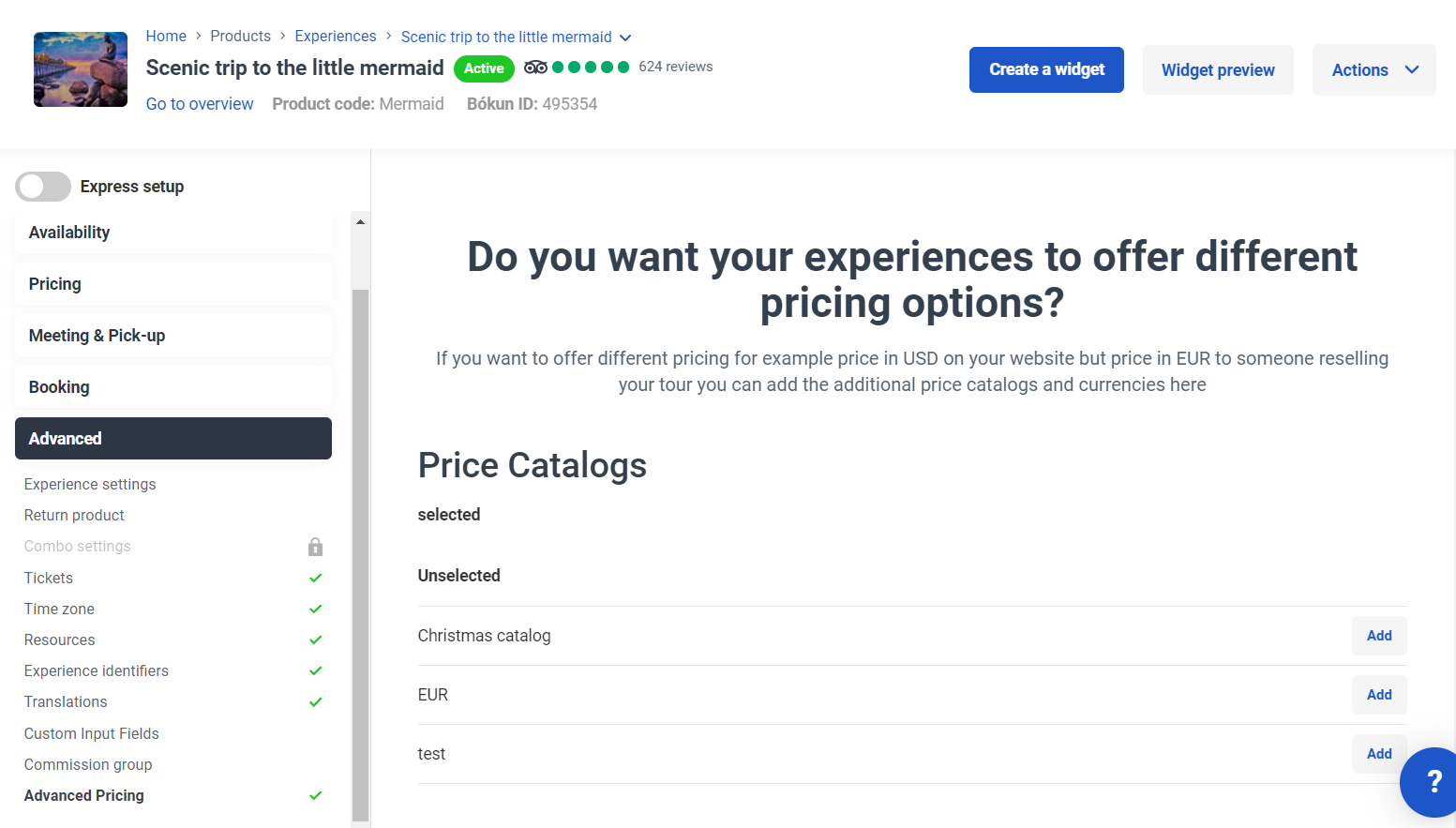
Adding the currency to price catalog
1. Navigate to Pricing > Currencies step in the product editor.
2. Choose the price catalog from the drop-down.
3. Select the currency and click Add. Then click Save & Continue.
ℹ️ When you create your account, you have a default currency. This is the currency of your default price catalog. To learn how to change your default currency, click here.
Adding the prices to the pricing categories
1. Navigate to Pricing > Pricing in the product editor.
2. Select the Price Catalog from the drop-down menu.
3. Add the price for each pricing category for the experience and click Save prices.
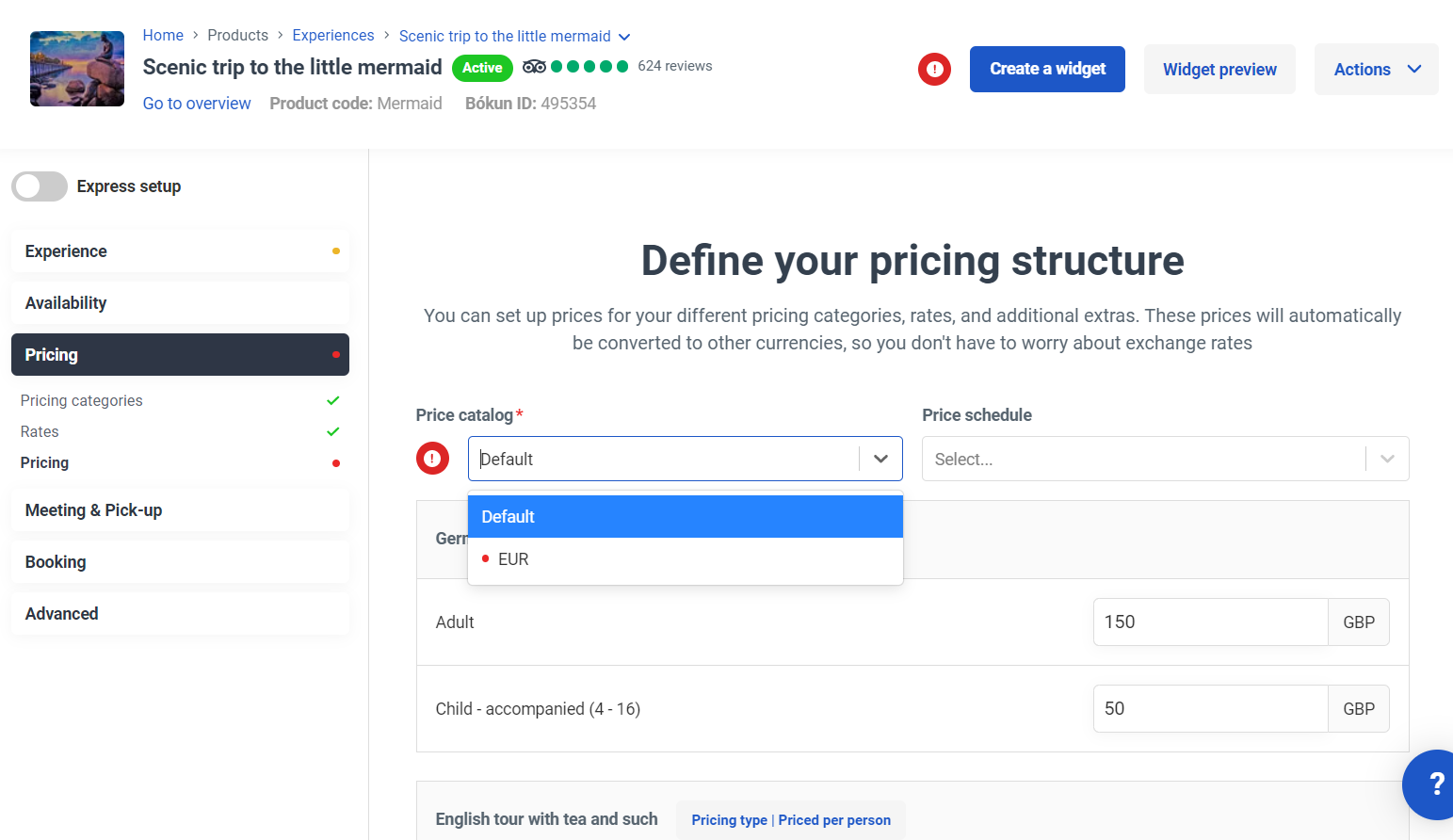
ℹ️ Please note that you can also add price schedules if you want to offer different prices throught the year e.g. one price for summer season and another for winter season, click here to learn more about adding price schedules.