How to set up PayPal Token
This article is a step by step guide to add PayPal Token as your payment provider to Bókun.
What is the deviation between PayPal Token and PayPal Payment Page?
PayPal Payment page redirects customers to a payment page in order to complete their payment while PayPal Token allows your customers to complete their payments on your website. Your customers stay on your website to complete the payment. You can find more information how to create a PayPal payment page here
How do I add PayPal as a payment provider?
The first thing you need to do is to contact PayPal, make a contract for them to become your payment provider and apply for a Token.
When you have a contract in place with PayPal, you can connect PayPal and Bókun:
Click Settings then Sales settings in the left menu and click Payment Providers or enter Payment Providers in the search bar at the top of the menu.
Click the PayPal logo to add them as your payment provider.

Click PayPal Token tab
Fill in the below fields:
- Title: Choose a title for the payment provider. A common title is PayPal Payments.
- Buy Now Token (Client ID): PayPal provides this code, see section below to find your Client ID in you PayPal account.
- Currency: Add the currency you have set in your PayPal contract.
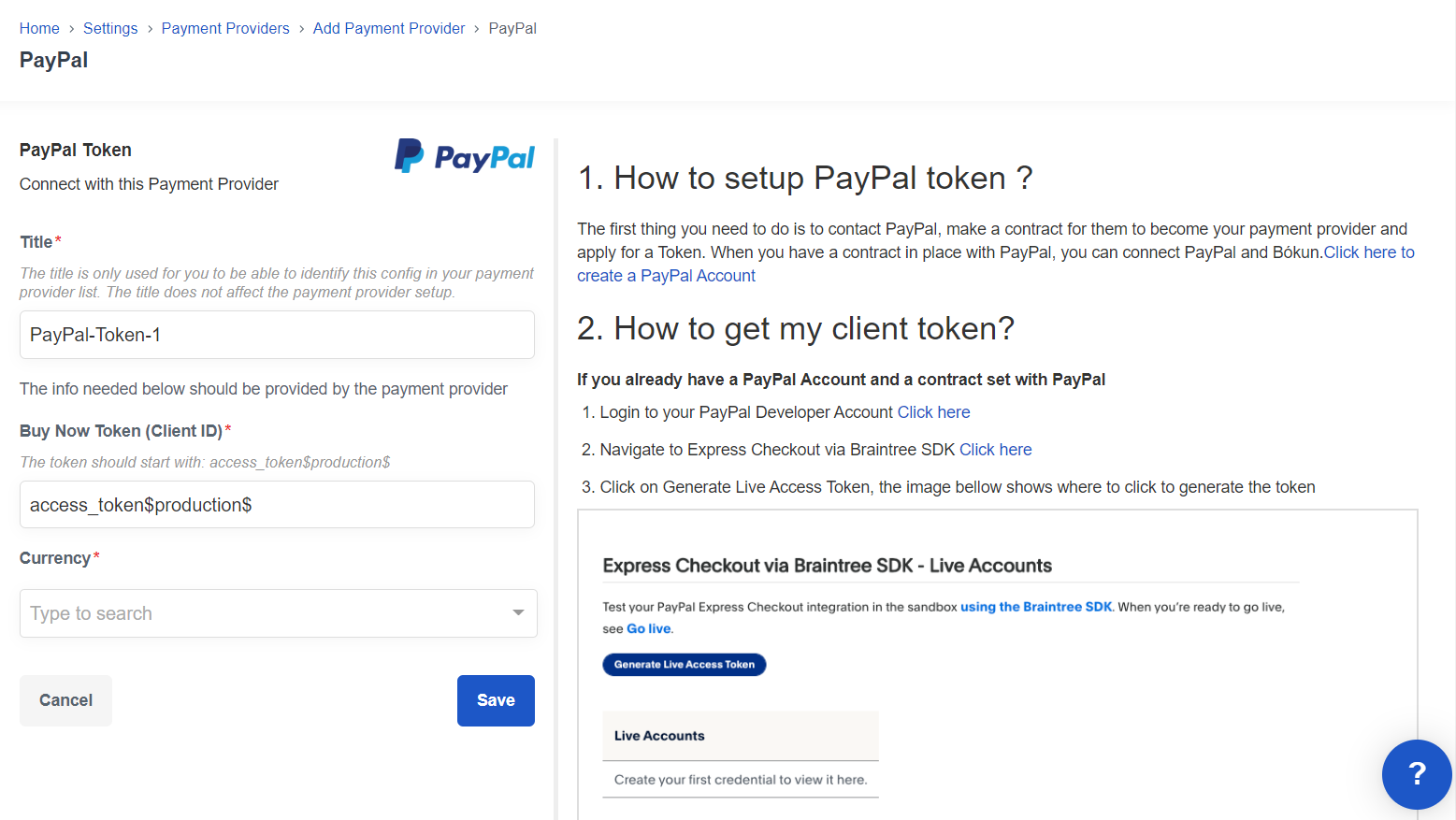
Where do I find the Client ID?
Where do I find the Client ID?
- Log in to PayPal developer.
- Navigate to Express Checkout via Braintree SDK - Live Account.
- Click on Generate Live Access Token.
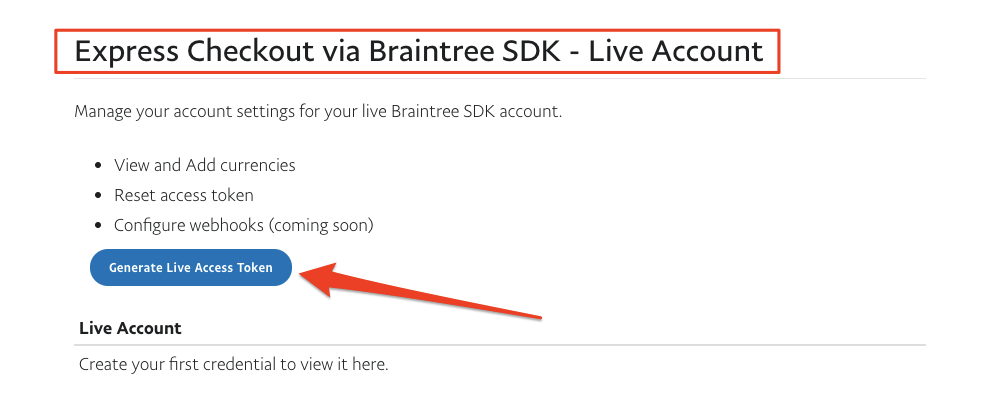
- Copy the AccessToken from the form that appears when you generate the Live Access Token
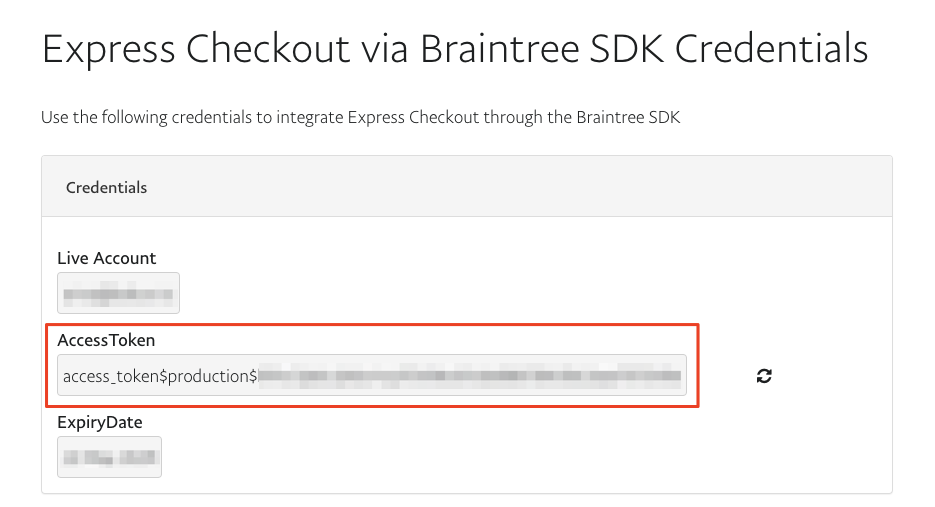
⚠️ Please make sure you copy the whole code and that there are no spaces in the fields. You will otherwise get an error message when you try to continue to payment in the booking process. Please note that the code shown in the screenshot below is for demonstration only. You will find your own code on your PayPal account as described above.
Paste the code into the Buy Now Token (Client ID) field on Bókun.
Click Save.
How does the PayPal Token appear on my website?
A Pay with PayPal button will appear on your checkout widget on your website.
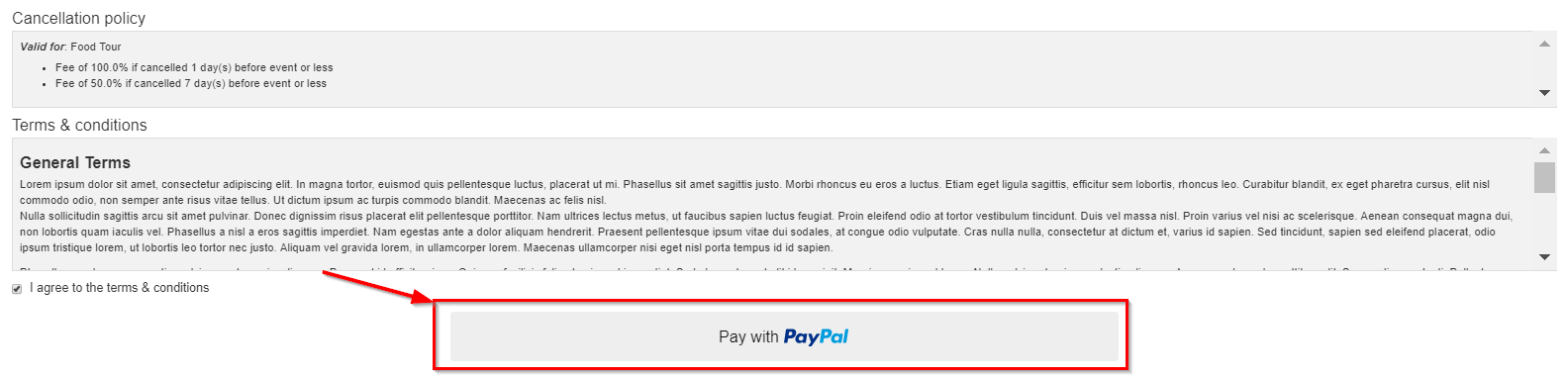
What next? How do I start accepting payments via PayPal Token?
You need to add the payment provider to your Booking Channel. A booking channel is an online sales channel that tracks where your online bookings are coming from. Usually, it will be your company's website. Learn more about Booking Channels.