Booking Calendar
This article provides information about how you can use the Booking calendar to manage bookings and experiences.
What is the Booking Calendar?
It is is a overview of all the departures available for your experiences in one place. You can make changes and assign resources with ease.
This feature is found by typing Calendar in the search bar or by navigating under Bookings > Calendar in the left-hand side menu.
In the Booking Calendar you can
- Edit availability
- Close departures
- View passenger lists for each departure
- Assign resources to each departure
Viewing and filtering
You view all your departures either by day or by week, then by toggling the < or > buttons backward or forward to the time frame of interest.
Departures can be filtered by Experiences, Resources, Assignment, Capacity and Closed out from the dropdown in the top right corner.
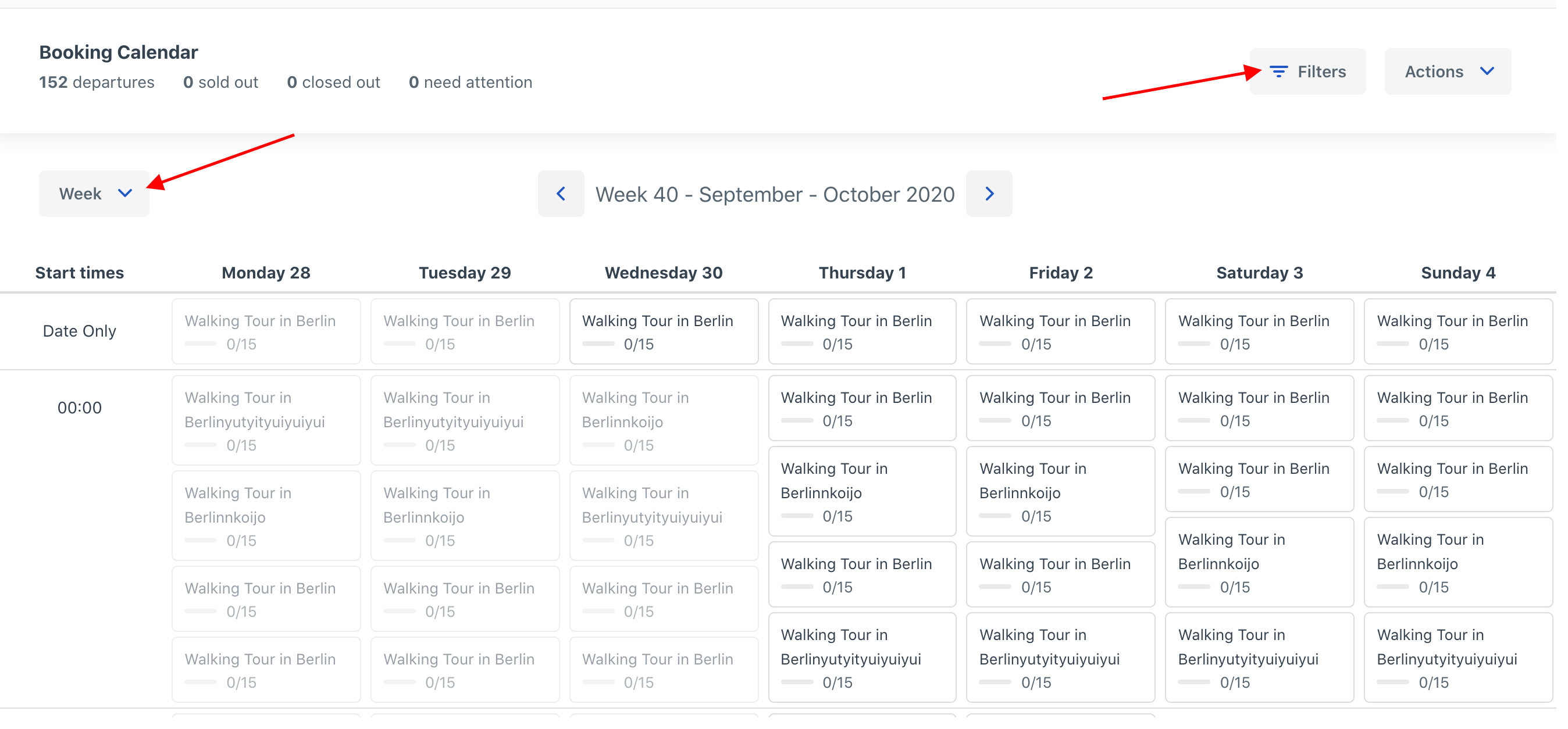
Departures
You can make changes and get booking details in the departure overview. For example, when you click a single departure in the booking calendar, you have have the option to Create new resources or Define resource types in an experience if a resource has not already been assigned to it.
Resources can be drivers, guides, cars, kayaks, bicycles, etc. Learn more here about Resource management .
If a resource has already been assigned to the experience, you can simply assign them to a departure.
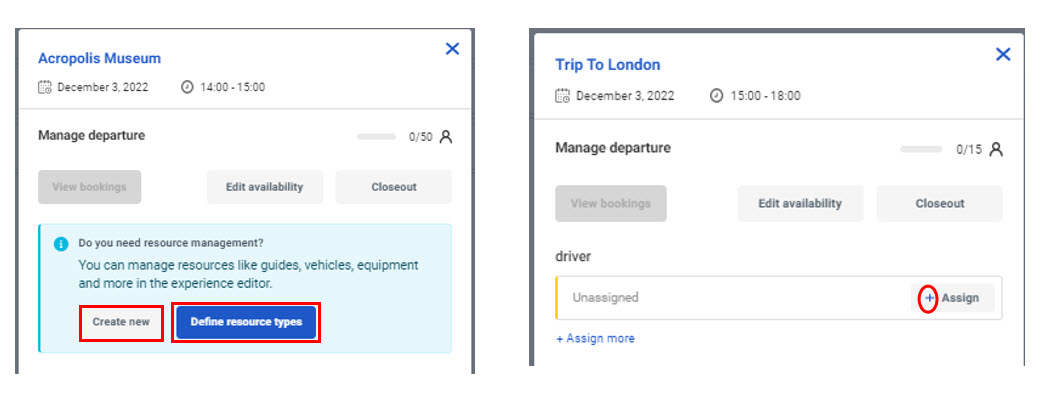
Assign resources in bulk
To assign resources to multiple departures at a time, select Actions and then Assign resources.
Select the type of resource and the resource from the drop-down. You can then check all the departures that you'd like to assign this resource to. Remember to click Assign resources.
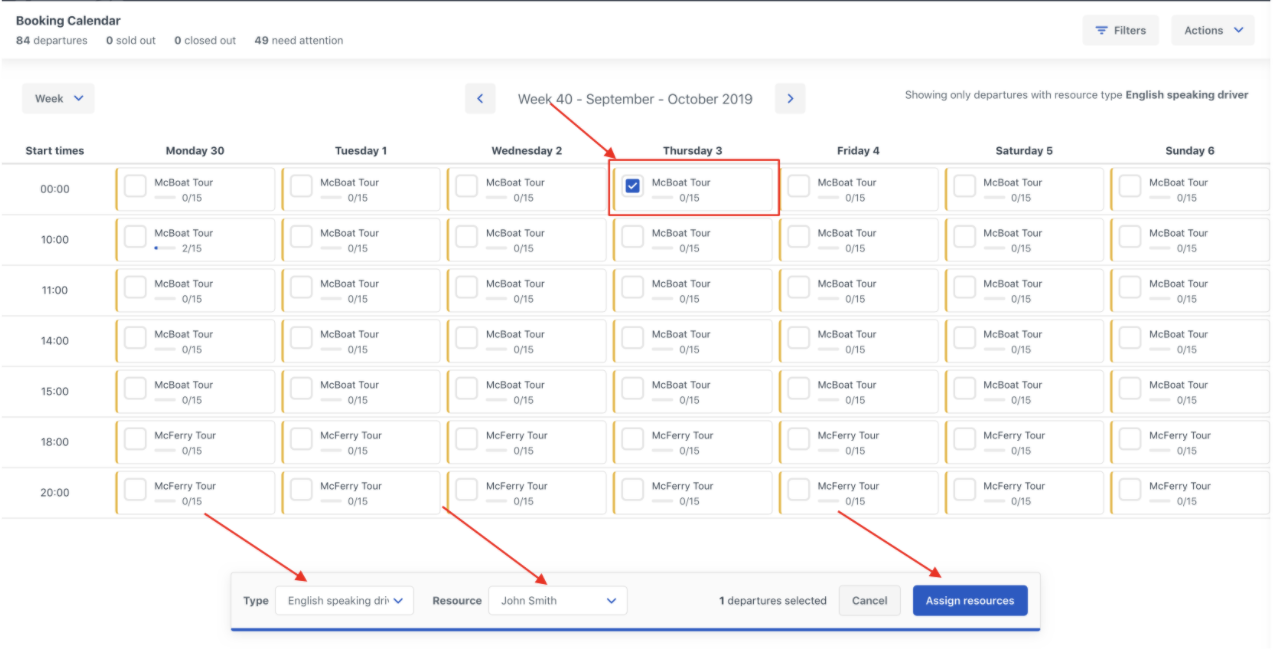
To get further booking details
- Click the name of the tour to go to the product overview.
- Click on View bookings to get a passenger list for the departure. From here you can check in the passengers for the departure. You can also find a more detailed passenger list under Reports > Passenger list.
- Click the Close out button on the right-hand side to close the departure.
- Click on Edit availability to edit the availability for the experience.