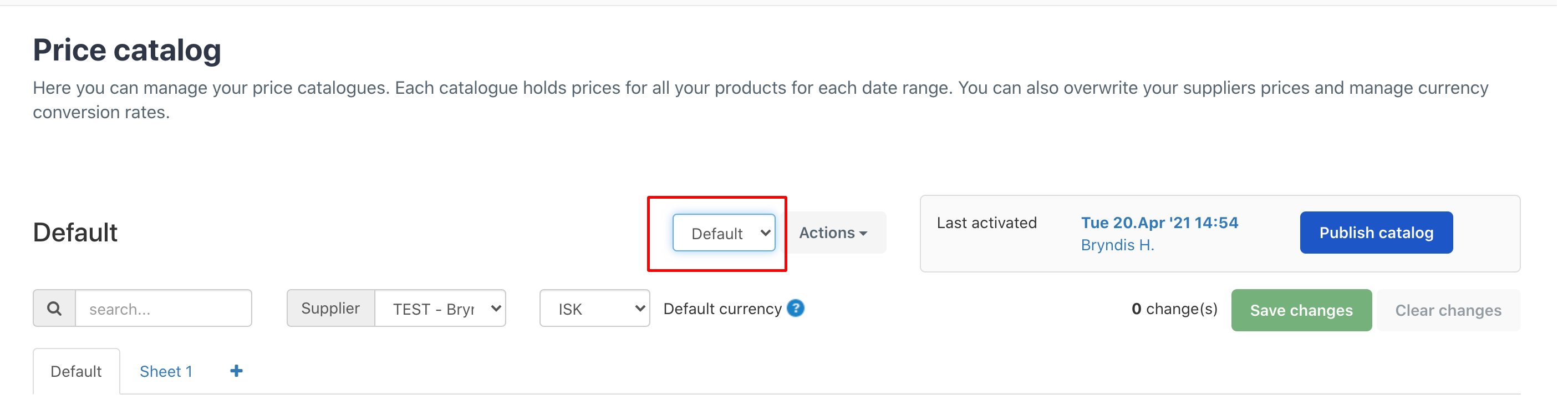Old pricing system: How to create a new price catalog
ℹ️ Please note that in April 2021, we updated the product pricing configuration to make it easier for you to add prices and save you time in creating and updating pricing. We recommend to use the latest product pricing version. If you use the old product pricing system, you can find further information below.
How do you know if you're on the old or new pricing sytem?
You're on the new pricing system if:
- You've joined Bkun after April 2021
- You've moved to the new pricing system
- You can see pricing schedules in your experience section.
In this case, this article does not apply to you. You can find information on the current pricing in this article:
Create a new price catalog for a new marketplace contract, a new booking channel or a new OTA
When would I need a new price catalog?
There can be several reasons why you would need different price catalogs. Maybe you want to offer a specific seller your products at a fixed net rate rather than giving them a discount of your regular price catalog. This could i.e. apply if your agent is selling your product as a part of a package.
Note, if you want to add seasonal pricing, you need to use date ranges, you do not need to add a new catalog. Here are information on how to add seasonal pricing.
Click Pricing > Price catalog
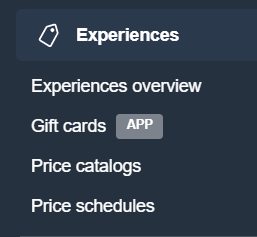
Click Actions > Add catalog.
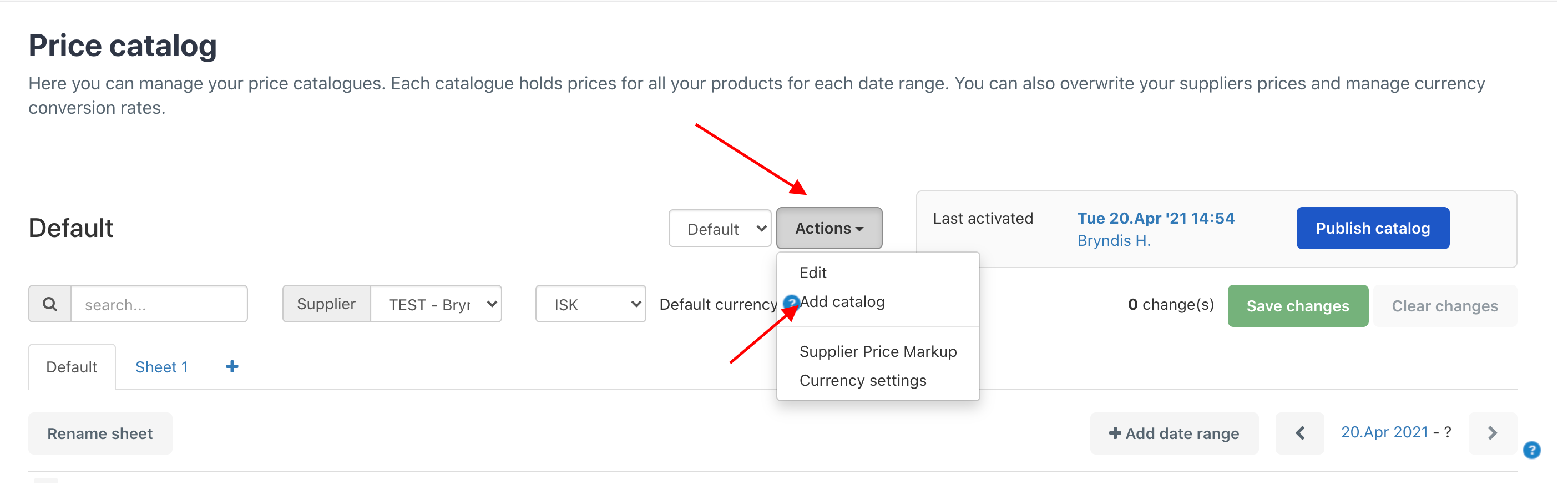
Fill in the form in order to create a new price catalog.
Title: Add the title of the new price catalog, e.g. Agents.
Use travel date to look up conversion settings: By checking this box, you are activating a currency conversion rule according to travel date, rather than book date. If a customer books a tour in December, but the tour doesn't take place till 10th May, the customer pays according to the conversion rate valid for the travel date - in this case the 10th of May.
Supplier price catalog version: Here you have two options to choose from; "Latest prices from supplier" and "Snapshot price from contract (if applicable)".
- The Latest prices from supplier: If you are a reseller, your resale prices will be collected from the most recent price catalog in your Marketplace contract
- Snapshot price from contract (if applicable): If you are a reseller, your resale prices will be collected from the price catalog that was being used when the Marketplace contract was made. Please note that if the supplier adds rates, extras or pick-ups, the reseller can't access the prices for those components and can therefore not book the product.
Add the new prices before you click Save changes
You can flip between your price catalogs by selecting them from the menu that appears when clicking on "Default".